Video Recorder
Export high-quality videos and images straight from Think Machine
Think Machine offers a simple way to record high-quality videos and images of your knowledge graph. This feature is perfect for content creation, sharing, or just capturing your work.
Select the settings icon in the lower left corner then click Record Video.
Select one of the record options and click Start Recording to begin.
To stop a recording, click the red recording icon in the top right corner.
Note in Orbit, Fly By and Zoom recording models, Think Machine will automatically end the recording at the right time.
Record
Think Machine has a normal video record mode, where you control the camera and can end the recording whenever you want.
Press F2 to start and stop recording.
Orbit
Think Machine can record a perfect 360 loop. This mode will orbit the graph a full circle while capturing the video. Videos are compressed and shortened here for bandwidth, but the output is high-res.
It will use your original camera position and zoom level to create the orbit. You can adjust the camera position and zoom level before starting the orbit.
Press F3 to start an Orbit recording.
Fly By
Think Machine can record a swooping flyby of your knowledge graph.
Think Machine will reposition the camera automatically.
Press F4 to start a Fly By recording.
Zoom
Think Machine can also record a zooming flyby of your knowledge graph.
Note you must be in Fly Mode, and Think Machine will reposition the camera automatically.
Press F5 to start a Zoom recording.
Screenshot
Of course Think Machine also lets you take high-quality screenshots of your knowledge graph.
Select the Screenshot option in the settings menu.
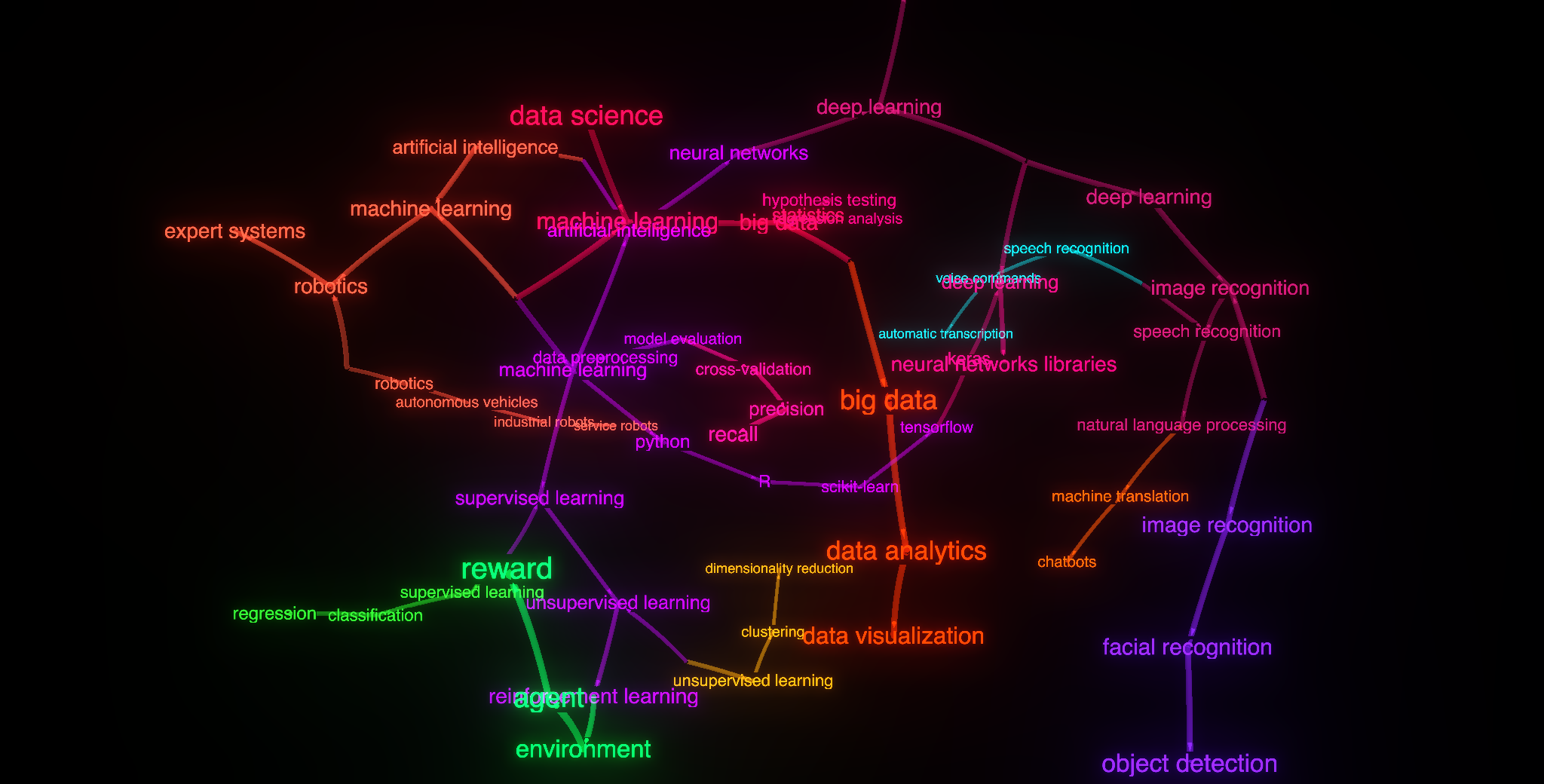
Press F1 to take a screenshot.